Frequently asked questions
Before Purchase
eSIM, or embedded SIM, is a digital SIM card that is built into a device, eliminating the need for a physical SIM card. It allows users to activate a cellular plan from a carrier without having to use a physical SIM card.
You can check for eSIM compatibility in three ways:
1. Check the EID number
Dial *#06# on your device.
If your device supports eSIM, you should see an EID (eSIM identifier) number along with the IMEI. The presence of an EID indicates eSIM capability.
2. Check the Device Settings
Go to the "Settings" app on your device.
Look for options related to "Cellular," "Mobile Data," or "Network."
If you see an option for "Add Cellular Plan" or "eSIM," your device supports eSIM.
3. Refer to our list of eSIM compatible devices
You must have an unlocked phone that support eSIM.
Yes, your physical SIM can still work.
Here are a few of the many ways you can use eSIM:
1. Add a local data plan when you travel outside of the country or region.
2. Use eSIM for Data and keep your voice line separate.
Yes, NFC and eSIM are compatible but serve different functions. NFC enables short-range communication, like contactless payments, while eSIM manages your cellular plan digitally. Both can be used simultaneously on devices that support them.
Like traditional SIM cards, eSIMs use encryption and secure protocols to protect your data. To enhance security, keep your device’s software updated and use strong passwords.
4G/LTE service is available in most countries and continues to be covered in more countries. Additionally, some regions already offer 5G service
Only data service is available.
You will receive an email with your QR code. Please check spam if you have not received it after 5 minutes.
eSIM technology is embedded within devices, eliminating the need for physical SIM cards and allowing for remote activation and management of mobile plans.
eSIM offers numerous benefits, including the flexibility to choose and switch between plans easily, without the need to change physical SIM cards. With coverage in over 180 areas, it provides a seamless and convenient mobile experience, potentially saving you money while offering greater flexibility.
eSIM technology doesn't inherently slow down speeds. Any differences are usually due to network coverage or carrier settings, and the discrepancy is typically minimal.
After Purchase
For a detailed version, please refer to our setup guide. Here’s a brief overview:
1. Purchase the eSIM data plan on our website.
2. Receive the eSIM QR code by email.
3. Set up your eSIM profile as follows:
Go to your device [Settings] > [Cellular or Mobile Data] > [Add eSIM]. Scan the QR code provided by email. Tap [Add Cellular Plan]. Choose [Secondary] Label and change the name to "eSIM." Select the option for "Use eSIM for cellular data only" and tap [Continue]. Select the option for ‘Use Primary as the preferred line' and tap [Done].
For a detailed version, please refer to our setup guide. Here’s a brief overview:
1. Purchase the eSIM data plan on our website.
2. Receive the eSIM QR code by email.
3. Set up your eSIM profile as follows:
Go to your device [Settings] > [Network & Internet] > [Mobile Network]. Tap "Download a SIM" > Download your SIM > Tap [Next]. Scan the QR code provided by email. Tap [Download] and [Done].
Dual SIM on iPhone offers you the freedom to get separate voice/SMS and data plans.
At this stage, only cellular data is available on our eSIM platform.
Therefore, after you scan a QR code to add the eSIM, please label it "Secondary" on the "Cellular Plan Labels" page, and then go to the "Default Line" page, choose "Use [Secondary] for cellular data only."
For more questions about Dual SIM, please check the official document on Apple's website: Apple Dual SIM Support.
Check your email or contact us via email at support@simpleesim.com or through LINE for assistance.
If your device can’t scan the QR code, it may have already been used. Check your settings under "Cellular" or "Mobile Data" for the eSIM profile. If it’s not installed, try again or contact us via email at support@simpleesim.com or through LINE for assistance.
Yes, please make sure that Data Roaming is on.
Please go to "Settings" > "Cellular" and turn on "Data Roaming."
Please also remember to turn it off after use.
The actual usage time of some data plans may start according to your eSIM's first connection. We will describe this in the package information.
There are two main ways to check your remaining data balance:
1. Via Email
Click on the "eSIM Details" link in the email
Select "Check Usage."
2. Via Device Settings
Open the [Settings] app on your phone.
Navigate to [Cellular] or [Mobile Data].
No, but the same device can rescan the same QR code.
eSIM activation usually takes minutes, but delays can occur due to activating before reaching your destination or installation glitches. If the settings page doesn’t appear, close it and check "Cellular" or "Mobile Data" in your device’s settings. If the eSIM profile is listed, it’s installed. If not, retry the setup or contact us via email at support@simpleesim.com.
After Use
Go to your device's settings. > Select "Cellular" or "Mobile Data." > Tap on the eSIM plan you want to remove. > Choose "Remove Cellular Plan" or "Delete eSIM."
This will deactivate and remove the eSIM data plan from your device.